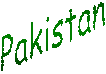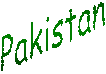| Permanently Delete Files If you want to permanently delete files without moving them to Recycle bin, hold down the Shift key while pressing delete. If you don't want the recycle bin altogether, right-click the Recycle Bin and click on Properties. On the Global Tab, select Do not move files to the Recycle Bin. If you enable configure drivers independently, you can set this up for the drivers you want. | Windows System Configuration A very useful tool included with Windows is the System Configuration Utility. Select Start > Run and type 'msconfig' in the Open box to launch the application. The system Configuration utility makes fiddling with programs to launch at Startup or editing autoexec.bat, config.sys etc. a lot easier. To system Configuration Utility also allows you to create a backup of your system files. It would be a good idea to use this before you begin making changed. | MS Office Memory Huggers A typical installation of MS Office installs Find Fast, an indexing utility that loads at startup. This hogs system resources by regularly indexing the entire hard disk(s). You can improve performance of your computer by removing Find Fast form your Startup folder. To reclaim the space used by the Find Fast index, open Control Panel > Find Fast, select your hard drives(s) and form the Index menu, click on Delete Index. When you've deleted your Index, click on Close and Stop form the Index menu. Another item installed in the Startup folder is named Microsoft Office. This does nothing apart from loading all MS Office libraries at startup to speed up launching of any Office applications. Since this is not necessary, you can delete this shortcut too. | Stop Automatic Dialing Many Internet applications or software are often set to automatically dialup and connect. To setup automatic dialing, open Control Panel > Internet Options. Under the Connections tab, enable Never dial a connection. | Turn Off Indexing to Speed Up XP Windows XP keeps a record of all files on the hard disk so when you do a search on the hard drive it is faster. There is a downside to this and because the computer has to index all files, it will slow down normal file commands like open, close, etc. If you do not do a whole lot of searches on your hard drive then you may want to turn this feature off: Open My Computer. Right-click your hard drive icon and select Properties. At the bottom of the window you'll see "Allow indexing service to index this disk for faster searches," uncheck this and click ok. A new window will pop up and select Apply to all folders and subfolders. It will take a minute or two for the changes to take affect but then you should enjoy slightly faster performance. | Clean Your Prefetch to Improve Performance This is a unique technique for WinXP. We know that it is necessary to scrub registry and TEMP files for Win9X/ME/2000 periodically. Prefetch is a new and very useful technique in Windows XP. However, after using XP some time, the prefetch directory can get full of junk and obsolete links in the Prefetch catalog, which can slow down your computer noticeably. Open C:/windows/prefetch, delete those junk and obsolete files, reboot. It is recommended that you do this every month. | Performance Increase Through My Computer Easy enough tweak to usually find out about it on your own, but still, some of us still don't find it right away. So here it is: Start > right-click on My Computer and select Properties. Click on the "Advanced" tab. See the "Performance" section? Click "Settings". Disable the following: Fade or slide menus into view Fade or slide ToolTips into view Fade out menu items after clicking Show Shadows under menus Slide open combo boxes Slide taskbar buttons Use a background image for each folder type Use common tasks in folders There, now Windows will still look nice and perform faster. | Disable Error Reporting Open Control Panel. Click on Performance and Maintenance. Click on System. Then click on the Advanced tab. Click on the error-reporting button on the bottom of the windows. Select Disable error reporting. Click OK, Click OK. | Turn Off System Restore to Save Space By default, Windows XP keeps a backup of system files in the System Volume Information folder. This can eat up valuable space on your hard drive. If you don't want Windows to back up your system files: Open the Control Panel. Double-click on System. Click the System Restore tab. Check "Turn off System Restore on all drives". Hit Apply. You may now delete the System Volume Information folder. | Correcting System Hang at Startup If your system hangs about 2 or 3 minutes at startup, where you can't access the Start button or the Taskbar, it may be due to one specific service (Background Intelligent Transfer) running in the background. Microsoft put out a patch for this but it didn't work for me. Here's what you do. Click on Start/Run, type 'msconfig', and then click ‘OK’. Go to the 'Services' tab, find the 'Background Intelligent Transfer' service. Disable it, apply the changes & reboot. | Remove Hibernation File If you do not use hibernation, make sure you do not have it enabled, which reserves disk space equal to your RAM. If you have a hidden file on the root directory of your C-drive called hiberfil.sys hibernation is enabled. To remove that file: Go to Control Panel, select Performance and Maintenance, Power Options, Hibernate tab, and uncheck the Enable hibernation box. | Change Drive Letters in Windows XP When you add drives to your computer, such as an extra hard drive, a CD drive, or a storage device that corresponds to a drive, Windows automatically assigns letters to the drives. However, this assignment might not suit your system; for example, you might have mapped a network drive to the same letter that Windows assigns to a new drive. When you want to change drive letters, follow these steps: Right-click My Computer, and then click Manage. Under Computer Management, click Disk Management. In the right pane, you’ll see your drives listed. CD-ROM drives are listed at the bottom of the pane. Right-click the drive or device you want to change, and then click Change Drive Letter and Paths. Click Change, click Assign the following drive letter, click the drive letter you want to assign, and then click OK. | Do Not Highlight Newly Installed Programs Tired of that annoying little window that pops up to tell you that new software is installed? If it gets in the way when you’re logging off, turn it off completely. To do this: Click Start, right-click at the top of the Start menu where your name is displayed, and then click Properties. In the Taskbar and Start Menu Properties dialog box, on the Start Menu tab, click Customize. Click the Advanced tab, and then clear the Highlight newly installed programs check box. Click OK, and then click OK again. | How to Turn On Automatic Updates Click Start , click Control Panel , and then double-click System. Click the Automatic Updates tab, and then click one of the following options: Download the updates automatically and notify me when they are ready to be installed. Notify me before downloading any updates and notify me again before installing them on my computer. | Using the Ultimate Configuration Tool (Professional Edition Only) One of the most full featured Windows XP configuration tools available is hidden right there in your system, but most people don't even know it exists. It's called the Local Group Policy Editor, or gpedit for short. It just like old Poledit.exe. To start this editor: Select Start and then Run, then type the following: gpedit.msc After you hit Enter, you'll be greeted by gpedit, which lets you modify almost every feature in Windows XP without having to go to regedit. | Speed Up Detailed View In Explorer Open Windows Explorer. Navigate to the folder which you wish to optimize. In "Details" mode right-click the bar at the top which displays the names of the attribute columns. Uncheck any that are unwanted/unneeded. Explorer will apply your preferences immediately, and longs lists of unnecessary attributes will not be displayed. Likewise, one may choose to display any information which is regarded as needed, getting more out of Explorer. | Remove Unwanted Shortcuts In the Welcome to the Desktop Cleanup Wizard dialog box, click Next. In the Shortcuts dialog box, a list of shortcuts are displayed in the Shortcut to Clean Up list. The shortcuts that you click are removed from the desktop and placed in the Unused Desktop Shortcuts folder on the Windows desktop. If you do not want a shortcut to be removed from the desktop, click to clear the check box for that shortcut, and then click Next when you are finished. In the Completing the Desktop Cleanup Wizard dialog box, view the items in the Shortcuts box to confirm that you want them removed from the desktop, and then click Finish. The Desktop Cleanup Wizard moves the selected shortcuts to the Unused Desktop Shortcuts folder and then quits. |
|